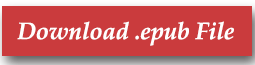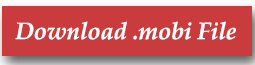Drive-Thru Life
The Story of John Galardi, Founder of Wienerschnitzel
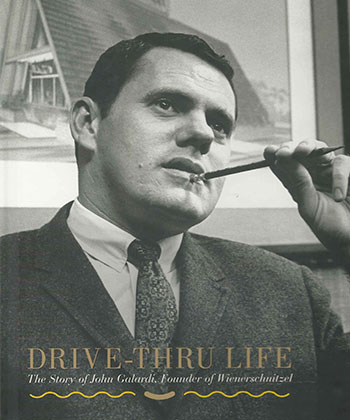
Download the free eBook
Instructions for loading ebook files onto device:
If you encounter any trouble loading the file, we recommend consulting the help information for your app or device.
Android
- Make sure you have an Android based eReader app such as Aldiko loaded on your device
- Download and save the .epub file of Drive Thru Life to your device
- Open the eReader app on your device and select the menu. Scroll down to the GET BOOKS heading and select Files.
- Find the eBook file you would like to import (i.e. Drive-Thru Life), select that file, and then select Import
iPad/iPhone
- Make sure you have an eReader app such as iBooks loaded on your device
- Download the .epub file to your device
- From your eReader app, go to the applications Library and tap the book cover to begin reading. If you’re using iBooks, simply tap the downloaded file to automatically open in iBooks.
Kindle devices or Kindle app
Because of the size of the .mobi file, the best method for adding Drive-Thru Life to your Kindle device is via USB transfer from your computer to your Kindle.
Transferring .mobi files via USB to Kindle device:
- Download the .mobi to your computer
- Turn your Kindle
- Connect the Kindle to your computer using the USB cable that came with your Kindle
- Drag and drop the “.mobi” eBook file into the documents folder on your Kindle
- When the USB activity indicator on your Kindle stops flashing, or you receive the message “Safely Remove Mass Storage Device” (Windows) or “Eject” (Mac) disconnect the Kindle from your computer
For opening the .mobi file via Kindle app (i.e. Kindle for PC):
- Make sure you have the Kindle app on your computer
- Download the .mobi to your computer
- Click on the .mobi file. The book will automatically load to your Kindle Library and open in the Kindle app.
Amazon Device Support offers quick solutions for troubleshooting should you encounter issues loading the file: https://www.amazon.com/gp/help/customer/display.html/ref=hp_ss_v3_ds_t4?ie=UTF8&nodeId=200127470
Kobo
For instruction loading and ePub file onto the Kobo device, please go to the Kobo Help site: https://www.kobo.com/help
Nook
For instruction loading an ePub file on the Nook device, please go to the B&N Nook Support page: https://help.barnesandnoble.com/app/nook_support/list
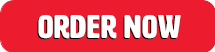

 Hot Dogs
Hot Dogs Burgers
Burgers Sandwiches
Sandwiches Combos & Crowd Pleasers
Combos & Crowd Pleasers Fries & Snacks
Fries & Snacks Breakfast
Breakfast Drinks
Drinks Tastee Freez
Tastee Freez